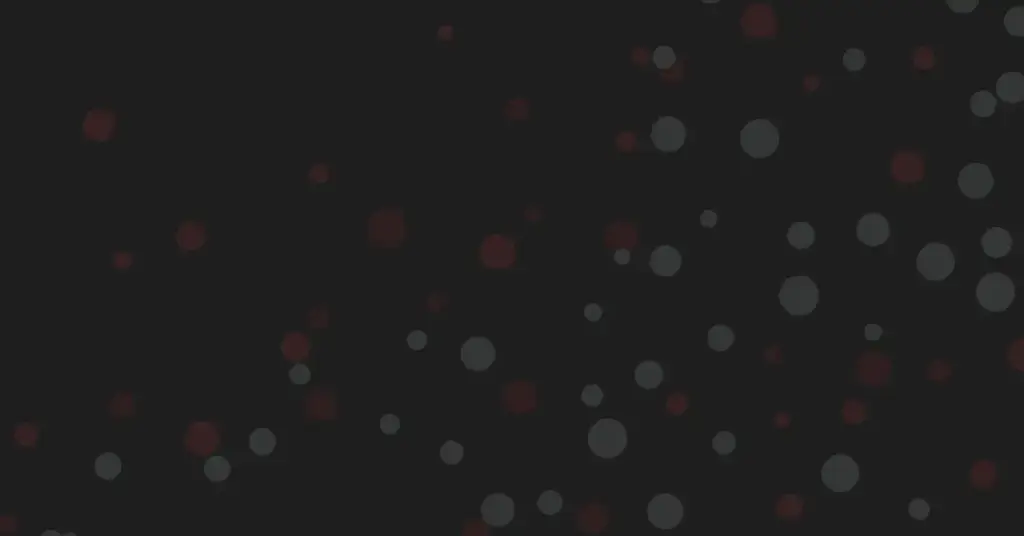

NetherSX2
Version: 1.8 | Size: 20MB
NetherSX2 is a PlayStation emulator created for the Android operating system. It lets people play games on their smartphones or tablets that are using PS2 system hardware to run PS2 game ROMs.
No ADS
High Settings
Regular Updates
High-Quality Graphics
Mobile gaming technology has advanced a lot, allowing you to play video games from older consoles directly from your phone. NetherSX2 is one of such unique apps (known as emulators) that allows you to play PlayStation 2 (PS2) games directly from your Android phone or tablet. It’s an updated version of a widely used app, named AetherSX2, with many added improvements which make PS2 game play smoother and more enjoyable.
NetherSX2 transforms your phone into a PS2, making your favorite games available in your palm. Whether you want to relive childhood favorites or play PS2 games you previously didn’t get to, NetherSX2 allows you to. The NetherSX2 APK (the installation file of the app) can easily be downloaded from our site to begin.
The unique thing about NetherSX2 is that it builds on what AetherSX2 started, giving games better performance and more useful features. Released around 2024 and regularly updated until 2025, NetherSX2 makes PS2 games run better on Android devices than ever before.
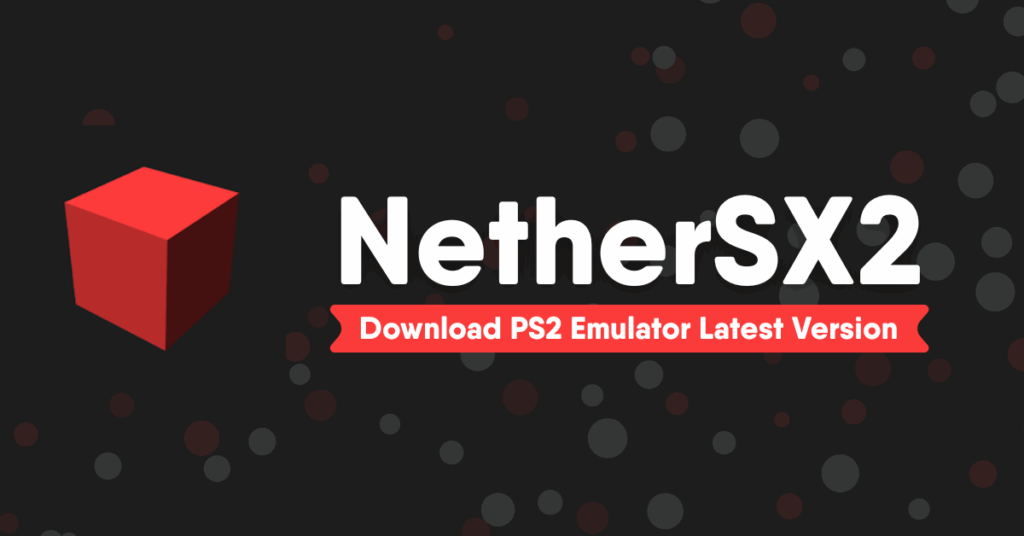
The team behind NetherSX2 has removed all ads from the app and made it run more smoothly. The app now works well with game organizers like Launchbox and DaiJiSho, making it easier to find and play your games. NetherSX2 also works with more PS2 system files (called BIOS files) than before, so more games can run properly.
For anyone who loves PS2 games and wants to play them on the go, NetherSX2 is the best option available today. This guide will tell you everything you need to know about NetherSX2, from its cool features to step-by-step setup instructions and tips to help you get the most out of your mobile PS2 gaming experience.
Features
NetherSX2 stands out as a top choice for playing PS2 games on Android phones. It has many helpful features that not only let you play PS2 games on your phone but make them look and run even better than they did on the original console. Let’s look at what makes NetherSX2 so good.
Better Graphics and Smoother Gameplay
One of the best things about NetherSX2 is that it can make old PS2 games look much better on your phone. The app has special graphics options that can increase the resolution of games, making them look sharper and clearer than they ever did on a TV connected to a PS2. This makes old games look fresh and new on your modern phone screen.
The team behind NetherSX2 has worked hard to make games run smoothly on many different Android phones. Even games that were demanding on the original PS2 now run with stable frame rates. You can adjust settings to find the perfect balance between how good the game looks and how smoothly it runs on your specific phone.
Easy-to-Use Interface
NetherSX2 has a clean, simple interface that’s easy to navigate whether you’re new to emulators or have used them before. The main menu gives you quick access to your game library, recently played games, and important settings. The search feature helps you quickly find specific games in your collection, and the organization system keeps your library neat and tidy.
The app offers two control layouts: the modern NetherSX2 touchscreen buttons and the classic AetherSX2 interface. This lets you choose whichever style you prefer. The whole app is designed to be simple to use without sacrificing any important features.
Customizable Controls
NetherSX2 solves one of the biggest challenges in mobile gaming: how to play console games on a touchscreen. The app lets you fully customize the on-screen control layout, adjusting button positions, sizes, and transparency to create a comfortable playing experience that works for you.
Beyond touchscreen controls, NetherSX2 works great with external controllers, including Bluetooth gamepads and USB controllers. The controller mapping system is thorough, letting you set up buttons, analog sticks, and triggers to match the original PS2 controller or create custom control schemes for specific games.
Save States and Memory Cards
NetherSX2 includes a helpful save state feature that goes beyond what the original PS2 could do. This lets you save your progress at any point during gameplay, creating instant snapshots that you can load immediately. This is especially useful for mobile gaming, where you might need to stop playing unexpectedly.
The app also includes traditional memory card emulation, faithfully recreating the PS2’s save system. NetherSX2 manages virtual memory cards that work just like the original hardware, ensuring compatibility with games’ built-in save systems. You can easily import existing memory card files from other emulators or create new ones as needed.
Works With Most PS2 Games
NetherSX2 can run thousands of PS2 games, from popular hits to lesser-known titles. The development team regularly updates the game database to improve compatibility and fix game-specific issues, ensuring that more titles become playable with each update.
The app works well with game organizers like Launchbox and DaiJiSho, enhancing library management with features such as game artwork display, information organization, and sorting options. This transforms the basic game list into a visually appealing and easily navigable collection.
No Ads
Unlike many mobile apps that show ads, NetherSX2 provides a completely ad-free experience. There are no interruptions during gameplay or while navigating menus, creating a premium feel without requiring any payment. This clean, distraction-free environment lets you focus entirely on your gaming experience.
Regular Updates and Community Help
The NetherSX2 team regularly releases new versions that improve performance, compatibility, and features. These updates often incorporate feedback from users, addressing reported issues and adding requested features.
A friendly community has formed around NetherSX2, with users sharing tips, compatibility reports, and troubleshooting advice. This collaborative environment has helped the emulator improve quickly and become popular among PS2 fans.
Advanced Settings for Power Users
For those who want to fine-tune their experience, NetherSX2 offers many advanced settings. These options give you control over aspects like rendering resolution, texture filtering, frame skipping, and CPU clock speed. You can optimize these settings to achieve the perfect balance between visual quality and performance on your specific device.
The app includes game-specific profiles that automatically apply optimized settings for particular titles, ensuring the best possible experience without requiring manual configuration. This smart approach to game-specific optimization sets NetherSX2 apart from many other emulators on mobile devices.
Step-by-Step Setup Guide
Setting up NetherSX2 on your Android device is pretty straightforward. This guide will walk you through everything from downloading the app to getting your games running smoothly.
What Your Phone Needs
Before downloading NetherSX2, check if your phone meets these requirements for a good experience:
Minimum Requirements:
- Android 8.0 or higher
- Processor: Snapdragon 660 / MediaTek G80 / Exynos 9610 or similar
- GPU: Adreno 500+
- 4GB RAM
- 1GB free storage space (plus extra space for games)
- Controller: Touchscreen okay
Recommended Requirements:
- Android 10.0 or higher
- Processor: Snapdragon 845 / MediaTek G95 / Exynos 9820 or better
- 6GB RAM or more
- GPU: Adreno 600+
- 5GB+ free storage space (plus extra space for games)
- Controller: Bluetooth gamepad
If your phone meets the recommended specs, you’ll enjoy smoother gameplay and better graphics.
Step 1: Download NetherSX2 APK
Since NetherSX2 isn’t on the Google Play Store, you’ll need to download it directly:
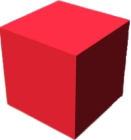
| App Name | NetherSX2 |
| Version | 1.8 |
| Developer | Team NetherSX2 |
| Requirements | 8.0 and up |
| Size | 20 MB |
| Last Updated | 1 day ago |
Note: Make sure to update to latest Version.
- Using your phone’s browser, search for “AetherSX2 APK download” or “NetherSX2 APK download” or visit nethersx2.cc
- Look for the latest version
- Tap the download button to start downloading the APK file
- Wait for the download to finish before moving to the next step
Some people look for the “NetherSX2 mod APK” version with extra features, but we recommend using the official version for safety and stability.
Always download NetherSX2 from trusted sources to avoid harmful modified versions. The official website or trusted emulation forums are your safest options.
Step 2: Allow Installation from Unknown Sources
Android’s security settings don’t allow installing apps from outside the Play Store by default. To install NetherSX2:
- Open your phone’s Settings app
- Go to Security or Privacy settings (the location varies by phone brand)
- Find and tap on “Install unknown apps” or “Install from unknown sources”
- Select the browser you used to download the APK
- Toggle the “Allow from this source” option to ON
On newer Android versions (8.0+), you need to give permission for each app that installs APKs rather than turning on a global setting.
Step 3: Install the NetherSX2 APK
Now that you’ve allowed unknown sources, you can install NetherSX2:
- Open your phone’s file manager app
- Go to the Downloads folder or wherever your downloaded files are stored
- Tap on the NetherSX2 APK file (usually named something like “NetherSX2-v1.8.apk”)
- Tap “Install” when prompted
- Wait for the installation to complete, then tap “Open” to launch the app
If you have any installation problems, make sure you properly enabled installation from unknown sources and that you have enough storage space available.
Step 4: Get and Set Up PS2 BIOS Files
For legal reasons, NetherSX2 doesn’t include the PlayStation 2 system files (BIOS files) needed for emulation. You’ll need to get these separately:
- The PS2 BIOS files should legally come from your own PlayStation 2 console
- You’ll need these files (names may vary slightly):
- SCPH-70000.bin (or similar regional variants)
- SCPH-70000.mec
- SCPH-70000.nvm
- Create a folder named “bios” in your phone’s internal storage
- Copy the BIOS files to this folder
Once you have the BIOS files in place:
- Open NetherSX2
- Go to Settings > BIOS
- The app should automatically find the BIOS files if they’re in the right location
- If not, tap “Browse” and navigate to the folder with your BIOS files
- Select the appropriate BIOS file for your region
Without valid BIOS files, most games won’t run properly or at all. This step is essential and can’t be skipped.
Step 5: Set Up Your Game Folder
Next, you’ll need to set up where your games will be stored:
- Create a folder on your device where you’ll keep your PS2 game files
- Open NetherSX2 and go to Settings > Storage
- Tap “Game Directory” and navigate to the folder you created
- Select the folder to set it as your game directory
- Turn on “Scan for New Games on Startup” if you want the app to automatically find new games
You can also choose where to store memory cards and save states in this section if you prefer custom locations.
Step 6: Optimize Performance Settings
NetherSX2 offers many settings to optimize performance based on your device’s capabilities:
- Go to Settings > Performance
- For less powerful devices:
- Set “Renderer” to OpenGL
- Turn on “Frame Skipping” and set it to “1” or “2”
- Set “CPU Mode” to “Interpreter”
- Lower the “Rendering Resolution” to 1x or 2x
- For more powerful devices:
- Set “Renderer” to Vulkan (if supported)
- Turn off “Frame Skipping”
- Set “CPU Mode” to “Recompiler”
- Increase “Rendering Resolution” to 3x or higher for better graphics
These settings are a starting point, but you may need to adjust them based on how individual games perform on your specific device.
Step 7: Set Up Controls
Setting up controls is essential for a good gaming experience:
- Go to Settings > Controls
- For touch controls:
- Tap “On-Screen Control Settings”
- Adjust button size, transparency, and position to your liking
- Turn on or off specific buttons as needed
- For external controllers:
- Connect your Bluetooth or USB controller to your device
- Go to “Controller Mapping”
- Assign each physical button to its corresponding function
- Test the configuration to make sure all buttons work correctly
NetherSX2 works with most popular controllers, including PlayStation, Xbox, and generic Bluetooth gamepads.
Step 8: Load and Play Games
With everything set up, you’re ready to play:
- Put your PS2 game files in the game directory you set up earlier
- Return to the main screen and tap “Refresh” if your games don’t appear automatically
- Tap on a game to start playing
- For first-time play, the app may ask you to create a memory card file
- The game should now load and be playable
If a game doesn’t run properly, you may need to adjust specific settings for that title. NetherSX2 lets you create game-specific profiles by long-pressing a game in the list and selecting “Game Settings.”
Step 9: Using Advanced Features
Once you’re comfortable with the basic setup, try these advanced features:
- Save States:
- During gameplay, press the menu button (usually in the corner of the screen)
- Select “Save State” and choose a slot
- To load, open the menu again and select “Load State”
- Cheats:
- Download PS2 cheat files (.pnach format)
- Place them in the “cheats” folder in your NetherSX2 directory
- Enable cheats in the game-specific settings
- Texture Replacement:
- Create or download texture packs
- Place them in the “textures” folder
- Enable texture replacement in the graphics settings
These advanced features can make your gaming experience even better than on the original hardware.
Fixing Common Problems
If you run into problems during setup or gameplay, try these solutions:
- Game crashes or won’t start:
- Check that you have the correct BIOS files
- Try different renderer options (OpenGL/Vulkan)
- Lower the rendering resolution
- Check if the game has known compatibility issues
- Poor performance:
- Turn on frame skipping
- Lower rendering resolution
- Close background apps
- Try different CPU modes
- Controller not working:
- Reconnect the controller
- Reconfigure button mappings
- Try a different controller if available
- Black screen during gameplay:
- Check graphics settings
- Try a different renderer
- Verify the game is compatible with NetherSX2
By following this guide, you should be able to enjoy your favorite PlayStation 2 games on your Android device with NetherSX2. Remember that emulation performance depends a lot on your device’s hardware, so results may vary between different phones and tablets.
How to Use
Learning to use NetherSX2 opens up a world of PS2 gaming on your Android device. This section will guide you through the basic functions and settings to help you get the most out of your experience. We’ll cover everything from navigating the app to setting up games, all in simple terms.
Finding Your Way Around the App
When you first open NetherSX2, you’ll see a clean, user-friendly screen that makes finding your games and settings easy. The main screen shows your game library, with recently played games featured for quick access. The search bar at the top helps you quickly find specific games, and the organization system keeps your library neat and tidy.
The main menu gives you access to all of NetherSX2’s features and settings. Here, you can browse your games, adjust settings, manage your virtual memory cards, and access the app’s various tools. Everything is clearly labeled with simple icons, making it easy to find what you need even if you’re new to emulators.
Adding Games to Your Library
Adding games to NetherSX2 is straightforward. The app supports PlayStation 2 game files in ISO and BIN/CUE formats (these are digital copies of PS2 game discs). To add games to your library:
- Create a folder on your device where you’ll store your PS2 game files
- Place your game files in this folder
- When you open NetherSX2, it will automatically scan this folder and add any compatible games to your library
You can also scan multiple folders, allowing you to organize your collection across different locations on your device. If you add new games later, you can manually refresh your game list to make sure it shows all your current games.
If you use game organizers like Launchbox or DaiJiSho, NetherSX2 works well with them. These apps can add game artwork, information, and better sorting options, making your game collection look nicer and easier to navigate.
Adjusting General Settings
NetherSX2 has many settings that apply to all games unless you change them for specific titles. These settings let you adjust various aspects of your gaming experience, from graphics and performance to controls and sound.
In the Graphics settings, you can adjust the display resolution, screen ratio, and visual enhancements. Higher resolutions make games look sharper but might slow down performance on less powerful phones. The app also offers options for texture filtering, anti-aliasing, and other visual effects that can make your games look better.
The Performance settings help you find the best balance between speed and accuracy. Options like frame skipping, VSync, and CPU speed control can help optimize performance on your specific device. The app also includes preset performance profiles ranging from “Maximum Performance” to “Maximum Accuracy,” making it easy to find a balance that works for you.
Sound settings let you adjust audio quality and timing, ensuring that game sounds stay in sync with the visuals. You can control volume and adjust audio stretching to maintain consistent sound even when frame rates change.
Setting Up Controls
One of NetherSX2’s best features is its customizable control system. The app offers several ways to control your games, from on-screen touch controls to external controllers.
For touch controls, NetherSX2 provides a fully customizable on-screen layout. You can adjust the position, size, and transparency of each button to create a comfortable playing experience that works for you. The app offers both the modern NetherSX2 button layout and the classic AetherSX2 interface, giving you the freedom to choose your preferred style.
External controller support is excellent, with compatibility for most Bluetooth and USB gamepads. The controller mapping system lets you assign each physical button to its corresponding function in the app, creating a console-like experience on your mobile device. NetherSX2 also supports analog input for both sticks and triggers, ensuring precise control in games that need it.
For games that benefit from specific control setups, NetherSX2 lets you create and save game-specific control profiles. This feature is particularly useful for games with unique control schemes or for optimizing controls based on the type of game.
Saving Your Progress
NetherSX2 offers two ways to save your progress: traditional memory card emulation and the more flexible save state system.
The memory card emulation works just like the original PS2’s save system, with virtual memory cards that function identically to the real thing. You can create multiple virtual memory cards, import existing memory card files from other emulators, and manage your saves through the Memory Card Manager in the settings menu.
Save states provide a more convenient way to save and load your progress at any point during gameplay. Unlike memory cards, which only allow saving at designated save points within games, save states create a snapshot of the entire game that can be restored instantly. NetherSX2 supports multiple save slots for each game, allowing you to maintain several save points and return to specific moments in your gameplay.
Optimizing Settings for Specific Games
While NetherSX2’s general settings work well for most games, some games benefit from specific adjustments. The app includes a comprehensive game database that automatically applies optimized settings for compatible titles, ensuring the best possible experience without requiring manual setup.
For games that need additional tweaking, NetherSX2 lets you create and save game-specific profiles. These profiles can override general settings for aspects such as display resolution, texture filtering, and performance options, allowing you to find the perfect balance for each title in your collection.
The app also supports enhancement patches, including widescreen patches that adapt games designed for older 4:3 TVs to modern 16:9 screens, and no-interlace patches that improve visual quality. These patches can be enabled for individual games, providing targeted improvements where they’re most helpful.
Troubleshooting Tips
If you encounter performance issues or compatibility problems with specific games, NetherSX2 offers several troubleshooting options. The app includes a built-in logging system that can help identify the source of problems, and the settings menu provides access to various debugging tools.
For better performance, try these tips:
- Lower the display resolution for more demanding games
- Enable frame skipping to maintain playable speeds in challenging sections
- Adjust CPU settings to find the right balance between speed and compatibility
- Turn off VSync if you’re experiencing stuttering or input lag
Remember that emulation performance depends heavily on your device’s hardware capabilities. While NetherSX2 is designed to run on many Android devices, more powerful hardware will naturally provide a better experience, especially for demanding PS2 titles.
Screenshots

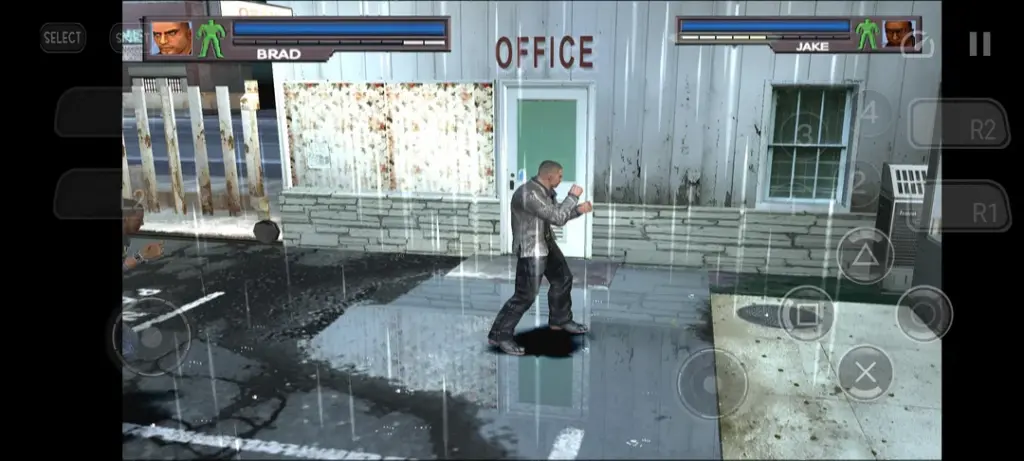
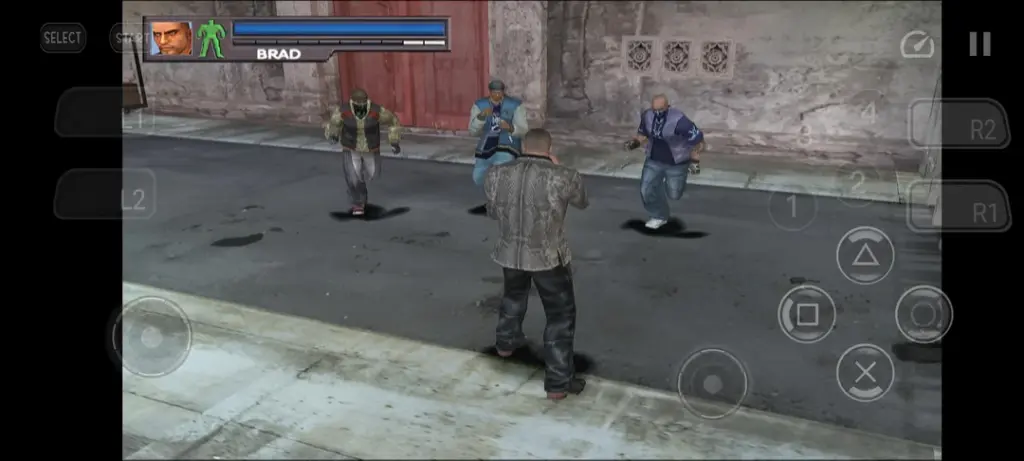
Nethersx2 vs Other Emulators
Among the many emulation solutions available, Nethersx2 has emerged as a popular choice for PlayStation 2 (PS2) emulation. But how does it compare to other well-known emulators like PCSX2, AetherSX2, and DamonPS2?

A. Nethersx2 vs. AetherSX2
Since Nethersx2 is based on AetherSX2, they share many similarities, but there are key differences:
| Feature | Nethersx2 | AetherSX2 |
|---|---|---|
| Performance | Optimized for weaker devices | Good, but may lag on low-end phones |
| Ads | No ads | Contains ads in the free version |
| Updates | Community-driven updates | Original developer paused updates |
| Customization | More tweaking options | Standard settings |
✅ Winner: Nethersx2 (better performance, no ads, and ongoing support).
B. Nethersx2 vs. PCSX2
PCSX2 is the most well-known PC-based PS2 emulator.
| Feature | Nethersx2 (Android) | PCSX2 (PC) |
|---|---|---|
| Platform | Android only | Windows, Linux, macOS |
| Performance | Good for mobile | Best performance on PC |
| Game Compatibility | High, but depends on hardware | Very high, with extensive customization |
| User Interface | Mobile-friendly | Desktop-oriented |
✅ Winner: Depends on platform—PCSX2 for PC, Nethersx2 for Android.
C. Nethersx2 vs. DamonPS2
DamonPS2 is another Android PS2 emulator, but it has faced criticism for being closed-source and paid.
| Feature | Nethersx2 | DamonPS2 |
|---|---|---|
| Cost | Free | Paid (Pro version required for full features) |
| Performance | Smooth on most devices | Faster but less stable |
| Ethics | Open-source (based on AetherSX2) | Closed-source, accused of stolen code |
| Ads | None | Heavy ads in free version |
✅ Winner: Nethersx2 (more ethical, free, and ad-free).
Which Emulator Should You Choose?
- For Android Users:
- Nethersx2 is the best free option with good performance.
- AetherSX2 is a close alternative but lacks updates.
- Avoid DamonPS2 due to ethical concerns and ads.
- For PC Users:
- PCSX2 remains the top choice for accuracy and performance.
Nethersx2 stands out as one of the best Android PS2 emulators due to its optimizations, ad-free experience, and active development. While PCSX2 dominates on PC, mobile users will find Nethersx2 to be a superior choice over AetherSX2 and DamonPS2.
FAQs
What is NetherSX2 and how is it related to AetherSX2?
Think of NetherSX2 as the next generation of AetherSX2 – it works with all your AetherSX2 save files and settings but adds new features and fixes many problems.
Do I need a powerful phone to run NetherSX2?
For the best experience with most PS2 games, a phone with a Snapdragon 845 or better and at least 6GB of RAM is recommended. Remember that emulation (running one system on another) takes a lot of processing power, so even high-end phones might struggle with some of the more demanding PS2 games.
Where can I safely download NetherSX2 APK?
The safest place to download the NetherSX2 APK is from the official website (nethersx2.cc) or trusted emulation communities. Since the app isn’t available on the Google Play Store, you’ll need to download the APK file directly and install it manually.
What are BIOS files and why do I need them for NetherSX2?
The most commonly used PS2 BIOS file is named SCPH-70000.bin (or regional variants), and it should be placed in the designated BIOS folder for NetherSX2 to use. Without valid BIOS files, most games won’t run properly or at all.
Can I transfer my save files from AetherSX2 to NetherSX2?
Yes! NetherSX2 is designed to work with AetherSX2 save files. Both memory card files and save states from AetherSX2 can be used with NetherSX2 without any conversion needed.
Is NetherSX2 available for iPhones?
Currently, NetherSX2 is only available for Android devices. There is no official iOS version of NetherSX2 or AetherSX2.
Conclusion
NetherSX2 has made it possible to play games from the golden age of the PlayStation 2 on modern mobile devices. For people who have owned a PS2 for a long time, it brings back old favorites and improves them for today. It makes it easy for newcomers to learn about one of the biggest and most varied game libraries.
The emulator has some problems, mostly with the hardware it needs and the setup process the first time you use it, but overall, it’s a great experience. The ability to carry hundreds of PS2 games in your pocket, enhanced with better visuals and quality-of-life features, is a unique achievement in gaming storage and accessibility.
As NetherSX2 keeps getting better, it shows how popular the PlayStation 2 library is and how dedicated the emulator community is. If you want to play your old PS2 games or play new ones for the first time, NetherSX2 is a great platform that keeps getting better for taking these games with you.
Anyone with an Android device that works with NetherSX2 and a desire to play PlayStation 2 games has not only the best choice, but also the most important download. It provides you with access to thousands of hours of fun gaming right in your hand.